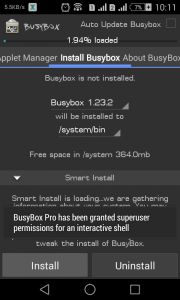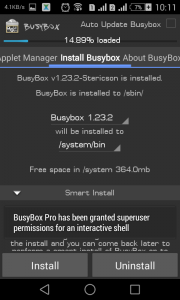What is Li-Fi?
Light Fidelity or Li-Fi is a Visible Light Communications (VLC) system running wireless communications travelling at very high speeds.
Li-Fi uses common household LED (light emitting diodes) lightbulbs to enable data transfer, boasting speeds of up to 224 gigabits per second.
The term Li-Fi was coined by University of Edinburgh Professor Harald Haas during a TED Talk in 2011. Haas envisioned light bulbs that could act as wireless routers.
Subsequently, in 2012 after four years of research, Haas set up company pureLiFi with the aim 'to be the world leader in Visible Light Communications technology'.
How it works?
Li-Fi and Wi-Fi are quite similar as both transmit data electromagnetically. However, Wi-Fi uses radio waves while Li-Fi runs on visible light.
As we now know, Li-Fi is a Visible Light Communications (VLC) system. This means that it accommodates a photo-detector to receive light signals and a signal processing element to convert the data into 'stream-able' content.
An LED lightbulb is a semi-conductor light source meaning that the constant current of electricity supplied to an LED lightbulb can be dipped and dimmed, up and down at extremely high speeds, without being visible to the human eye.
For example, data is fed into an LED light bulb (with signal processing technology), it then sends data (embedded in its beam) at rapid speeds to the photo-detector (photodiode).
The tiny changes in the rapid dimming of LED bulbs is then converted by the 'receiver' into electrical signal.
The signal is then converted back into a binary data stream that we would recognise as web, video and audio applications that run on internet enables devices.
Li-Fi vs Wi-Fi
While some may think that Li-Fi with its 224 gigabits per second leaves Wi-Fi in the dust, Li-Fi's exclusive use of visible light could halt a mass uptake.
Li-Fi signals cannot pass through walls, so in order to enjoy full connectivity, capable LED bulbs will need to be placed throughout the home. Not to mention, Li-Fi requires the lightbulb is on at all times to provide connectivity, meaning that the lights will need to be on during the day.
What's more, where there is a lack of lightbulbs, there is a lack of Li-Fi internet so Li-Fi does take a hit when it comes to public Wi-Fi networks.
In an announcement yesterday, an extension of standard Wi-Fi is coming and it's called Wi-Fi HaLow.
This new project claims to double the range of connectivity while using less power. Due to this, Wi-Fi HaLow is reportedly perfect for battery powered devices such as smartwatches, smartphones and lends itself to Internet of Things devices such as sensors and smart applications.
But it's not all doom and gloom! Due to its impressive speeds, Li-Fi could make a huge impact on the internet of things too, with data transferred at much higher levels with even more devices able to connect to one another.
What's more, due to its shorter range, Li-Fi is more secure than Wi-Fi and it's reported that embedded light beams reflected off a surface could still achieve 70 megabits per second.

The future of Li-Fi
In November 2014, Li-Fi pioneers pureLiFi joined forces with French lighting company Lucibel aiming to bring out Li-Fi enables products, by the end of 2015.
pureLiFi already have two products on the market: Li-Flame Ceiling Unit to connect to an LED light fixture and Li-Flame Desktop Unit which connects to a device via USB, both aiming to provide light and connectivity in one device.
Plus, with faster connectivity and data transmission it’s an interesting space for businesses. The integration of internet of things devices and Li-Fi will provide a wealth of opportunities for retailers and other businesses alike. For example, shop owners could transmit data to multiple customers' phones quickly, securely and remotely.
Li-Fi is reportedly being tested in Dubai, by UAE-based telecommunications provider, du and Zero1. Du claims to have successfully provided internet, audio and video streaming over a Li-Fi connection.
What's more, reports suggest that Apple may build future iPhones with Li-Fi capabilities. A Twitter user found that within its iOS 9.1 code there were references to Li-Fi written as 'LiFiCapability' hinting that Apple may integrate Li-fi with iPhones in the future.
Whether or not Li-Fi will live up to its hype is yet to be decided. Watch this space...