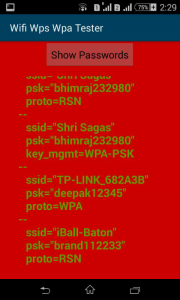Requirements:
- Android Phone/ Tablet. (Benefits Of Rooting Android Devices And How To Root Without Computer)
- BusyBox Pro Installed Download from here .
- WPS/WPA Tester Apk (Click To Download)
- Terminal Emulator (Download from playstore)
- Brain :p
Follow These all steps carefully
1. First Install Busy box pro apk and Install it open busybox pro and wait for Supersu app popup grant permission to app by clicking on grant button. You will see like this see Image After that you see busybox is not installed message check below Image 2 |
Click On Grant button
|
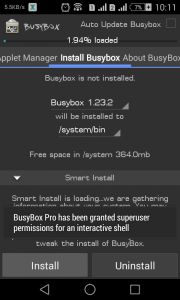 |
| Click on install button |
2. Click below this text “will be installed to” and select the path where to install buysbox choose system/bin (! Important). Don’t install it on system/xbin.
3. Now click on install button and wait for seconds you will see popup It’s Look like buysbox is successfully installed close this and slide the tab if busybox is installed successfully you will see something like this check the image below.
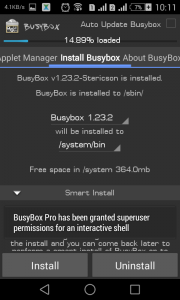 |
| Successful installed busybox |
4. Great You Done Half process now install the both apps first WPA/WPS tester and then Terminal Emulator. Open WPS/WPA Tester and give grant access to app. Click on three dots and menu will appear and click on Check wpa_cli It show a popup wpa_cli commands not installed. click on Install experimental button and wait now again click on check wpa_cli it shows a tooltip text wpa_cli OK!
5. Great ! Now open Terminal Emulator and type su and hit enter give grant access to terminal emulator and close the application.
6. Open WPS/WPA tester app and click on green button in top it’s enable the wifi interface and then scan the wi-fi if WPS WIFI is available in your area then it’s shows with green lock button. click on wi-fi name it’s shows a popup with three pin available. Select always default pin then click on Verbose button it’s open the Terminal Emulator hold and press on the screen it’s will show you paste option. Paste the command (already copied just need to paste) and hit enter wait for sometime !
7. You auto connected to wifi . If you want to know password click on three dots go to password option and click on it. it’s shows the WI-FI password. Check the image below.
8. DONE.
*Working Devices Xperia E1 (Single & Dual Sim), Galaxy S3 Neo (Stock Rooted not in CM 12/12.1), Moto G Series, YUPhoria and many more if you know tell in comments I’ll add in list.
Commonly Known Issues :
- Sometime default pin is not work in Terminal emulator it’s repeat the ssid=”” command or WPS-AP Available command. In this condition close the window of emulator go back to WPS Tester click on app and try with other pins It’s solved the problem.
- If WIFI automatically not connected then during running command you will see ssid=”Targeted wifi name”. If You see this go back to app click on show password scroll down you will see password tap on it and manually connect it by entering WIFI password.
- Sometime WIFI in settings show WPS avaible WIFI but app not show in this condition reboot the phone or get go to airplane mode in your phone for 5 sec. and then enable the wifi again through WPS tester app.
- If You fresh install busybox but it’s showing busybox installed in system/xbin then find busybox uninstaller.zip from xda (for every phone may be it’s different) . Flash zip file from recovery again install busybox and now install it to system/bin.
- Sometimes Terminal Emulator shows Unknown username or pid error and IFNAME=unknown command in this situation try above method if it’s showing again error then may be your kernel don’t support this wpa_cli commands (Mostly happen in Gionee P series mobiles , CM12/12.1 for Galaxy s3 Neo Rom)